Making Dotted Line Brush in Photoshop
The dotted line is a very useful tool in graphic and web design for separating areas of information. If you've used Illustrator or InDesign, you'll know that it's simple to stroke a line so that it appears dotted. However, Photoshop doesn't offer this as a standard feature. I'm going to show you how you can easily create a dotted line by making a custom brush.
Step 1
Select the Brush tool from the toolbox.
Step 2
Open the Brushes palette by choosing Window > Brushes.
Step 3
Click on the pop-up menu at the top of the Brushes palette.

Choose Square Brushes from the list of brush types. You'll be asked if you want to replace or append the Square Brushes. Choose Append.
Step 4
Choose the Hard Square 3 pixel brush tip.
Step 5
Drag the Spacing slider to 150%. You'll be able to see a preview of the line at the bottom of the brushes palette, so if you want more space between the “dots”, then drag the slider farther to the right.

Step 6
Once you've got your brush set up, you can start painting. Hold down the Shift key as you drag with the paintbrush to get a straight line.
Step 1
Select the Brush tool from the toolbox.
Step 2
Open the Brushes palette by choosing Window > Brushes.
Step 3
Click on the pop-up menu at the top of the Brushes palette.
Choose Square Brushes from the list of brush types. You'll be asked if you want to replace or append the Square Brushes. Choose Append.
Step 4
Choose the Hard Square 3 pixel brush tip.
Step 5
Drag the Spacing slider to 150%. You'll be able to see a preview of the line at the bottom of the brushes palette, so if you want more space between the “dots”, then drag the slider farther to the right.
Step 6
Once you've got your brush set up, you can start painting. Hold down the Shift key as you drag with the paintbrush to get a straight line.
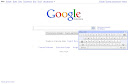
Comments
Post a Comment
Please register before posting your comment here !!