Kingston SSD Now V Series 40GB Capacity
Review We are deeply impressed by solid-state drive technology and would love to recommend that you ditch your hard drive immediately. However, there are a few obstacles. You can buy a 2TB hard drive for £135 but have to fork out £195 for an 80GB Intel SSD, up to £300 for a 128GB SSD and £500 for a 256GB SSD.

Kingston's 40GB SSD Now V: yes, we know that's bugger all capacity, but bear with us...
That’s a huge amount of money for a storage upgrade so Kingston’s new 40GB SSDNow V drive sets the cat among the pigeons.
That’s right, 40GB.
The new drive comes in two forms. There's a bare drive that costs £70. It works out at £1.75 per gigabyte which is cheap for an SSD, although it still looks pricy compared to a hard drive. The other - more interesting – package is the desktop upgrade kit that comes with a Sata power adaptor, Sata data cable, two rails to mount the SSD in a hard drive bay, and a copy of Acronis True Image HD drive cloning software.
If you’re building a new Windows 7 PC, you install the operating system and your applications on the Kingston and store your data files – movies, TV, photos etc – on a secondary hard drive. A decent 1TB drive will cost you £65 so the total expense could be as little as £140 for both drives. Installing an SSD gives you the benefit of rapid start up, very low operating noise and a PC that is amazingly responsive.
Alternatively, you can migrate from hard drive to SSD. Your boot drive is sure to have more than 40GB of used capacity so here’s what you do:
- Install a spanking new Sata hard drive as a secondary data drive.
- Transfer across the reams of data files that are clogging up your old C: drive.
- Get your C: drive capacity down to 35GB which will probably involve uninstalling games that you no longer play and having a really good clear-out of the recesses of My Documents.
- Install your new SSD and use the Acronis software to clone your C: drive to the SSD.
- Shut down your PC, unplug your old hard drive, restart with the SSD as your boot drive, and marvel at the speed and silence of your new PC.
Your reviewer is horribly aware that he may be coming across as a loathsome fan boy, but would like to make it clear that his Windows XP PC has a 120GB SSD as the boot drive along with two 1TB data drives to do the heavy lifting. Switching to SSD has transformed this PC and cut the start-up time from five minutes to less than one minute whilst also reducing noise and heat levels.

There is no doubt in our mind that you should switch to SSD. Clearly, it would cost a fortune to move exclusively from HDD to SSD which leaves the hybrid SSD-plus-HDD approach as the only one that makes sense.
The question is whether the tiny 40GB Kingston is the best approach, or do you need to shell out more cash for an alternative SSD?
Opening up the casing of the Kingston drive reveals some interesting features. The controller chip is an Intel PC29AS21BA0 which is a very similar part to the controllers used in the Intel X25-M range. Indeed, we are informed by Kingston that Sata Trim functionality is "on the roadmap".
Next, we have a 32MB Micron cache chip, which isn’t very exciting, and five Intel NAND Flash chips that provide some food for thought. These chips each have 8GB capacity and are fabricated using the same 34nm process that we saw in the second-generation Intel X25-M SSD we reviewed here. You only need five chips to achieve the 40GB capacity and as a result there are five empty spaces on the upper surface of the drive PCB and ten on the bottom. That’s good as it keeps cost low. However, this is balanced by the fact that the Intel controller supports ten data channels so the limited number of chips presents a theoretical bottleneck in performance.

Kingston quotes a sequential read speed of 170MB/s and sequential write speed of 40MB/s. This is a fast read speed, but the write speed is very low as you can see when you compare the 40GB drive with other members of the Kingston SSDNow V series, which have a write speed of 70MB/s.
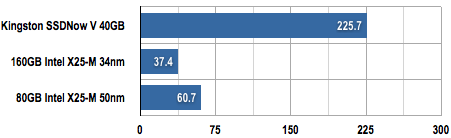 Time in Seconds (s)
Time in Seconds (s)
Shorter bars are better
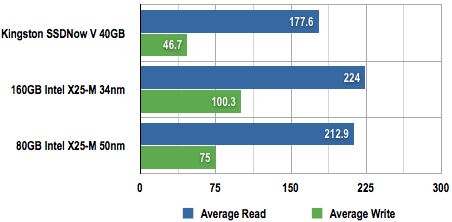
Bandwidth in Megabytes per Second (MB/s)
Longer bars are better
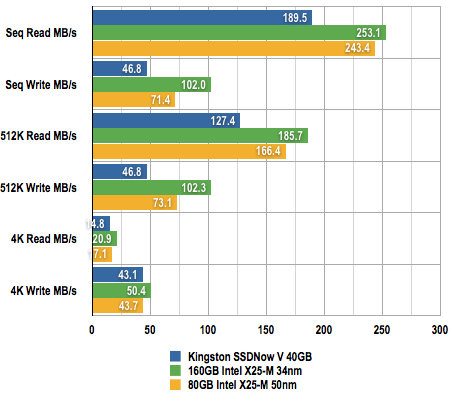
Data throughput in Megabytes per Second (MB/s)
Longer bars are better
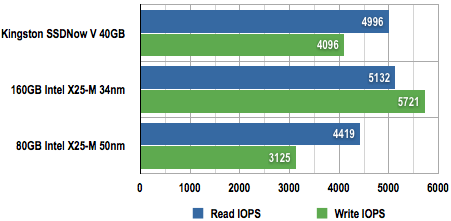
I/Os per Second
Longer bars are better
We tested the Kingston drive on an Intel Core i7 870 system and saw these figures were accurately reflected when we ran HD Tach 3 and CrystalDiskMark 2.2 benchmarks. The time taken to copy a 2GB folder of files within the 40GB SSD was many times slower than the 80GB and 160GB Intel X25-M drives.

Iometer shows a brighter side to the story as the read performance of the Kingston is very similar to the 160GB Intel drive, although write performance once again shows up as significantly lower. This makes sense as the hardware is very similar in both drives except that the Kingston drive uses fewer Flash chips.
The important point is that Kingston delivers on read performance and that’s exactly what you need when you’re starting Windows or loading an application off the disk and into memory.
 Kingston has delivered a disguised Intel X25-M that will transform your PC for a trivial amount of cash. ®
Kingston has delivered a disguised Intel X25-M that will transform your PC for a trivial amount of cash. ®

A partially populated front side...
The question is whether the tiny 40GB Kingston is the best approach, or do you need to shell out more cash for an alternative SSD?
Opening up the casing of the Kingston drive reveals some interesting features. The controller chip is an Intel PC29AS21BA0 which is a very similar part to the controllers used in the Intel X25-M range. Indeed, we are informed by Kingston that Sata Trim functionality is "on the roadmap".
Next, we have a 32MB Micron cache chip, which isn’t very exciting, and five Intel NAND Flash chips that provide some food for thought. These chips each have 8GB capacity and are fabricated using the same 34nm process that we saw in the second-generation Intel X25-M SSD we reviewed here. You only need five chips to achieve the 40GB capacity and as a result there are five empty spaces on the upper surface of the drive PCB and ten on the bottom. That’s good as it keeps cost low. However, this is balanced by the fact that the Intel controller supports ten data channels so the limited number of chips presents a theoretical bottleneck in performance.

...and an unpopulated back
File Transfer Results
2GB of Music Files
2GB of Music Files
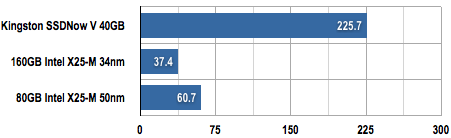 Time in Seconds (s)
Time in Seconds (s) Shorter bars are better
HDTach Results
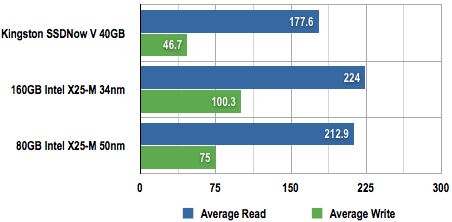
Bandwidth in Megabytes per Second (MB/s)
Longer bars are better
CrystalDiskMark Results
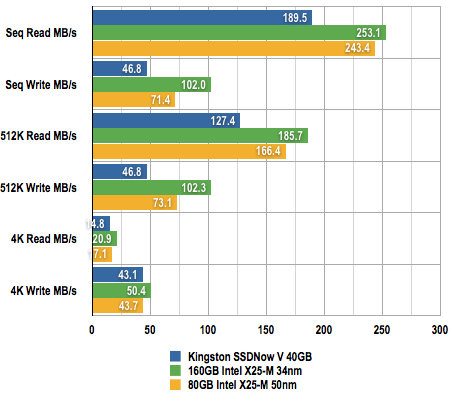
Data throughput in Megabytes per Second (MB/s)
Longer bars are better
Iometer Results
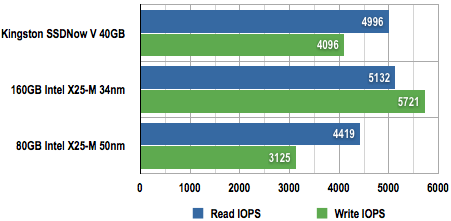
I/Os per Second
Longer bars are better
We tested the Kingston drive on an Intel Core i7 870 system and saw these figures were accurately reflected when we ran HD Tach 3 and CrystalDiskMark 2.2 benchmarks. The time taken to copy a 2GB folder of files within the 40GB SSD was many times slower than the 80GB and 160GB Intel X25-M drives.

Iometer shows a brighter side to the story as the read performance of the Kingston is very similar to the 160GB Intel drive, although write performance once again shows up as significantly lower. This makes sense as the hardware is very similar in both drives except that the Kingston drive uses fewer Flash chips.
The important point is that Kingston delivers on read performance and that’s exactly what you need when you’re starting Windows or loading an application off the disk and into memory.
The matter of the 40GB capacity is somewhat vexed. You need to allow 20GB for an installation of Windows 7 so you’ll have to work damn hard to get your boot drive down to 40GB unless you’re happy installing applications to a secondary drive. Provided you can handle the discipline of uninstalling unwanted application and games, we predict that the Kingston will make massive inroads into the desktop market.
But what we really want is a cheap 80GB SSD as that would make life much easier.
Verdict
 Kingston has delivered a disguised Intel X25-M that will transform your PC for a trivial amount of cash. ®
Kingston has delivered a disguised Intel X25-M that will transform your PC for a trivial amount of cash. ®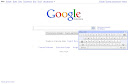
Comments
Post a Comment
Please register before posting your comment here !!