Top 10 Tweaks, Tips, and Tricks for Windows Vista
1. If you’re annoyed by Internet Explorer’s incessant barking that you’ve lowered your security settings (like, if you’re a non-paranoid expert), launch “gpedit.msc” from either the Run command or Start Search field, navigate through Local Computer Policy / Computer Configuration / Administrative Templates / Windows Components / Internet Explorer. In the rightmost pane, double-click “Turn off the Security Settings Check feature” and set it to Enabled.
2. If Internet Explorer’s Information Bar also annoys you, you can turn it off (again) in the Group Policy Object Editor (gpedit.msc) through Local Computer Policy / Computer Configuration / Administrative Templates / Windows Components / Internet Explorer / Security Features. In the rightmost pane, double-click “Internet Explorer Processes” and set it to Disabled. Hallelujah!
3. I’ve just mentioned two tweaks that are buried inside the Group Policy Editor. Jim Allchin pointed out that there’s a Group Policy Settings Reference spreadsheet available. Makes for great weekend reading.
4. Read the Background on Backgrounds if you’re a performance junkie. Don’t set your wallpaper through Internet Explorer ever again! Now that Windows supports JPG wallpapers, there’s absolutely no need (or excuse) for using BMPs anymore.
5. If you insist on keeping UAC (User Account Control) turned on for yourself, you might care to make the elevation prompts a bit less visually jarring. Brandon told me about this one, even though I have UAC turned off. Launch the Local Security Policy manager (secpol.msc), and navigate through Security Settings / Local Policies / Security Options. In the rightmost pane, scroll to the bottom and double-click “User Account Control: Switch to the secure desktop when prompting for elevation.” Disable it, and you can keep UAC turned on without getting turned off by the embarrassingly craptacular Aero Basic theme.
6. Vista can send you emails! The Computer Management tool can still be accessed by right-clicking “Computer” and selecting “Manage” from the menu. However, now you can attach a task to any event. Try navigating through System Tools / Event Viewer / Windows Logs / Application. Now, go ahead and select an event – then look to the rightmost pane and click “Attach Task to This Event.” Name it whatever, describe it however, click through the next step, then in the Action step, you’ll see the “Send an e-mail” option.
7. The Windows Task Manager gives you a lot more troubleshooting information in Vista. Flip to the Processes tab, and in the View menu, click “Select Columns” and add Description, Command Line, and Image Path Name. Moreover, when you right-click a process, you can select either “Go to Service(s)” or “Open File Location.” These are all long overdue options.
8. This one’s interesting. Open up the Date and Time Control Panel applet. Flip to the “Additional Clocks” tab. There, you can configure two more clocks from different time zones. They’ll appear in the tooltip when you hover over the Taskbar clock. No additional software (or silly sidebar widgets) necessary.
9. Applicable in other versions of Windows, I’m going to throw it in here for good measure. Create a shortcut to RegSvr32.exe in your SendTo folder. To get there quickly, enter “shell:sendto” in the Run command dialog or Start Search field. Now, when you wanna register a DLL or OCX file with the system, you can select it/them and “Send To” the RegSvr32 shortcut.
10. I figured I’d round out my first set of Windows Vista tips and tricks with a tiny bit of eye candy. It doesn’t beat Picasa, but the Windows Photo Gallery is better than nothing. Once it’s indexed all your photos, click the icon next to the Search field and turn on the “Table of Contents.” That’s kinda nifty.
2. If Internet Explorer’s Information Bar also annoys you, you can turn it off (again) in the Group Policy Object Editor (gpedit.msc) through Local Computer Policy / Computer Configuration / Administrative Templates / Windows Components / Internet Explorer / Security Features. In the rightmost pane, double-click “Internet Explorer Processes” and set it to Disabled. Hallelujah!
3. I’ve just mentioned two tweaks that are buried inside the Group Policy Editor. Jim Allchin pointed out that there’s a Group Policy Settings Reference spreadsheet available. Makes for great weekend reading.
4. Read the Background on Backgrounds if you’re a performance junkie. Don’t set your wallpaper through Internet Explorer ever again! Now that Windows supports JPG wallpapers, there’s absolutely no need (or excuse) for using BMPs anymore.
5. If you insist on keeping UAC (User Account Control) turned on for yourself, you might care to make the elevation prompts a bit less visually jarring. Brandon told me about this one, even though I have UAC turned off. Launch the Local Security Policy manager (secpol.msc), and navigate through Security Settings / Local Policies / Security Options. In the rightmost pane, scroll to the bottom and double-click “User Account Control: Switch to the secure desktop when prompting for elevation.” Disable it, and you can keep UAC turned on without getting turned off by the embarrassingly craptacular Aero Basic theme.
6. Vista can send you emails! The Computer Management tool can still be accessed by right-clicking “Computer” and selecting “Manage” from the menu. However, now you can attach a task to any event. Try navigating through System Tools / Event Viewer / Windows Logs / Application. Now, go ahead and select an event – then look to the rightmost pane and click “Attach Task to This Event.” Name it whatever, describe it however, click through the next step, then in the Action step, you’ll see the “Send an e-mail” option.
7. The Windows Task Manager gives you a lot more troubleshooting information in Vista. Flip to the Processes tab, and in the View menu, click “Select Columns” and add Description, Command Line, and Image Path Name. Moreover, when you right-click a process, you can select either “Go to Service(s)” or “Open File Location.” These are all long overdue options.
8. This one’s interesting. Open up the Date and Time Control Panel applet. Flip to the “Additional Clocks” tab. There, you can configure two more clocks from different time zones. They’ll appear in the tooltip when you hover over the Taskbar clock. No additional software (or silly sidebar widgets) necessary.
9. Applicable in other versions of Windows, I’m going to throw it in here for good measure. Create a shortcut to RegSvr32.exe in your SendTo folder. To get there quickly, enter “shell:sendto” in the Run command dialog or Start Search field. Now, when you wanna register a DLL or OCX file with the system, you can select it/them and “Send To” the RegSvr32 shortcut.
10. I figured I’d round out my first set of Windows Vista tips and tricks with a tiny bit of eye candy. It doesn’t beat Picasa, but the Windows Photo Gallery is better than nothing. Once it’s indexed all your photos, click the icon next to the Search field and turn on the “Table of Contents.” That’s kinda nifty.
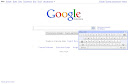
Comments
Post a Comment
Please register before posting your comment here !!