The New Features of MEX 12.4 and FleetMEX 5.1
Asset
Easytime
- Asset Status now appears next to the Active Flag on the Asset Register Details tab
- Barcode Number available in the Asset Register Search form
- Department has been added to the Asset Register Work Order listing tab
- Comments can now be added to Asset APLs
- Asset Search has a hyperlink on the Asset Number to directly open Asset Details in the Listing tab
- Asset Search has a right click option on the Asset Number to directly open Asset Details in the Tree tab
- All Asset Register Tab Listings can be exported
- Fuel Rebate Amounts can be applied to Fuel Types and the related costs shown in the Asset Register
- Zoom functionality has been added to the Asset Image. Double click to preview the image
- Asset Description has been added to the Work Order Listing
- Immediate Asset Parent has been added to the Work Order Listing
- Work Order Details has a hyperlink on the Preventative Maintenance Number to directly open Preventative Maintenance Details
- ‘Issue All’ button has been added to the Work Order Spares tab. Pressing this will
issue all available spares straight to the work order - Zoom functionality (F2) has been added to Work Order Description
- Project Management Gantt chart utility has been added
- Work Orders can be printed to a Work Pack, this is a PDF containing the Work Order report and any attached documents
- Work Orders by Trade and Work Orders by Trade Code can now be printed
- Colours can be assigned to Trade Codes and Trade Names in Control Files. These colours will be used when displaying in the Resource Scheduler
- Work Orders can now be dragged onto a Trade Code or Trade Name to automatically create a Work Order Trade for the specified Work Order
- Employee Leave calendar will be checked (for public holidays and booked leave) when moving Trades around the Work Order Scheduler
- Layouts and settings applied whilst in the Resource Scheduler will be saved on
exiting. These settings will be applied the next time the Resource Scheduler is opened - An Asset Search button has been added to the Search area
- Resource Scheduler button has been added to the Work Order Details. Clicking this will open the Scheduler with the relevant Work Order selected and in view
- Creating a Work Order from a Standard Job from the Standard Job Listing will now give the option to view the newly created Work Order
- Inspections can now be assigned an Asset for the work order to be raised against
- Document, Trades and Spares tabs added to Inspections
- Activator can be scheduled to run automatically using the new Scheduled Tasks module
- Work Order Hyperlink in the Catalogue Detail Transactions tab will open Work Order History Details if the Work Order has been closed to history
- Revaluing catalogue items when using LIFO or FIFO will allow each Inventory record to be revalued separately
- Stock On Order, On Reserve and Requisitioned Quantities in Catalogue Details are hyperlinked to open the relevant listings filtered for the catalogue item
- Purchase Orders created from Requisitions will now show the Requisitioned by contacts
- Emailing/Exporting Purchase Order PDF’s will be named using the Purchase Order Number
- Negative Receipt can now be performed on a Non-Mex Purchase Order
- Email Purchase Order functionality has been added to the Purchase Order Details and Listing
- Freight Costs can be apportioned amongst Purchase Order Lines
- Export Listing option has been added to the replenish stock listing
- Purchase Order Number on the Requisition Lines in the Requisition Details form has a hyperlink which will directly open the Purchase Order Details
- Account Code drop down will also show the Account Code Description
- Multiple selections of Requisitions to raise Purchase Orders are now allowed
- Stocktake Process is now based on the difference between the Count and Stock On Hand at the time of entry. This will protect against anomalies when Stock On Hand changes before the Stocktake is processed
- Stocktake allows catalogue selection by a Bin Location range
- Responded date and time will be populated when a request is approved
- When Creating Work Order from a request there is now an option to view all open work orders for the selected asset
Easytime
- Account Code drop down will also show the Account Code Description
- Easytime Actual and Overall Totals have been added to the Easytime listing
- Fuel Consumption graph has been added to the Readings module
- Fuel Card Number field added to Process Fuel area
- Update components is now set as a User Option in Control files, this means when adding readings from work orders etc. components will automatically be updated if the option has been selected
- Component Code Names can now be up to 50 characters
- Allow Reservations has been moved from the User Options to System Options
- License field has been added to the Contact Qualifications area
- Documents tab has been added to Contact Details (Customer, Supplier, Freight and Employee)
- A Leave Calendar has been added to the Employee module
- Inspections answers can now be set to appear in a specified order
- Asset Type Name can now be modified
- Option has been added to set the In Use flag for Preventative Maintenance Assets when being moved from one region to another
- It is now possible to configure other user’s options in the User Option form
- A tool-tip will be displayed the first time Mex Today is viewed giving a brief overview of its use
- MEX Access Link and other Tool Bar options can now have security assigned
- In the Work Order Report Trades section, the Actual Duration will be left blank to allow users to write in the value when out on site
- Part Name will appear in the Catalogue Parameter drop down
- Scheduler Report now shows Department and Asset Parameters
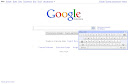
Comments
Post a Comment
Please register before posting your comment here !!