Adobe Photoshop Lightroom - Who Needs It?
If you have managed to live without it up until now, what makes it so fantabulous/damned hot that you need to place it at the top of your software wish list?
 Photoshop Lightroom has had somewhat of an identity crisis amongst the general population of photographers since its release in early 2007. The Adobe engineers built it to fill a gap in the Photoshop family of products (Photoshop CS3 and Photoshop Elements being the other two family members) but many amongst the photographic community have not been able to identify its primary task to make it the ‘must have’ product that Adobe hoped it would become for all digital photographers.
Photoshop Lightroom has had somewhat of an identity crisis amongst the general population of photographers since its release in early 2007. The Adobe engineers built it to fill a gap in the Photoshop family of products (Photoshop CS3 and Photoshop Elements being the other two family members) but many amongst the photographic community have not been able to identify its primary task to make it the ‘must have’ product that Adobe hoped it would become for all digital photographers.
Adobe would like to think that no photographer could imagine living without this product, but in reality, most digital photographers have survived without it for years and question why thy need it now. Much of the confusion for many photographers exists because the feature set of each of the Photoshop products overlap, e.g. they all allow you to adjust the brightness and contrast of your image. Why buy two products when the one I have does the job nicely?
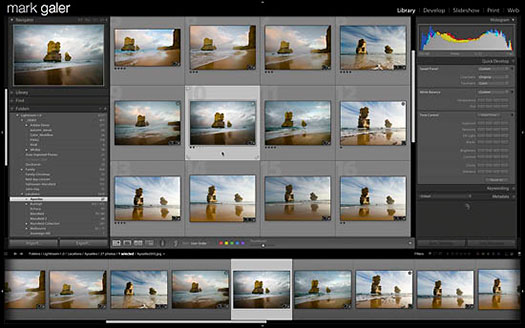
Fig 01. Lightroom – not a browser but a database
A rose by any other name would smell as sweet
I believe Adobe are afraid of scaring off photographers by telling them what Lightroom actually is – a database with extras (hopefully I haven’t offended your creative sensibilities by using the ‘d’ word and you will prove Adobe wrong by carrying on reading). Adobe has spent so long avoiding using the term (dancing around the reality of what the product is by using photo-friendly terms such as library and catalog) that they have created considerable confusion as to the product’s true identity and function amongst a broad section of the photographic community.
So what’s so great about a database and why does a photographer need one? A good photographic database will let you locate and see a full-screen preview of any image you have ever taken in seconds – even if the image file isn’t on your computer - now how scary a concept can that be?
Convincing the confused
For owners of the full version of Photoshop we were sold on the idea of using Bridge to manage our digital assets back in 2004 (locate, sort and rank our images and decide which one to open in the main editing space of Photoshop) and for Photoshop Elements users the ‘Organizer’ has been doing the job in hand. The confusion for many photographers was made even worse when Adobe loaded Lightroom with every conceivable bell and whistle (peripheral features that surrounds its core task), tagged Lightroom with the Photoshop prefix and then called it a complete workflow solution ‘from shoot to finish’ in their original marketing campaign.
In shouting about everything it could do, rather than the one thing that it does remarkably well and the other products can’t do well or at all, Lightroom’s primary task was somewhat diluted in the sales pitch. The original sales approach didn’t make a huge song and dance about what the product could NOT do either, and for many users the difference between Photoshop Lightroom, Photoshop CS3 and Photoshop Elements became a big question mark that has still not been answered for many photographers.
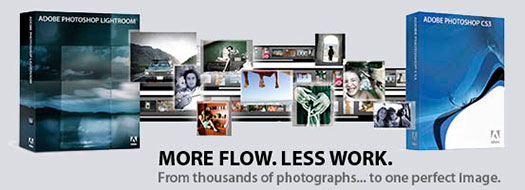
Fig 02. Lightroom - Not a replacement but an addition
Two is better than one
Photoshop CS3 or Photoshop Elements. Adobe doesn’t want you to purchase one Photoshop product, they want you to buy two – Photoshop CS3 and Photoshop Lightroom or Photoshop Elements and Photoshop Lightroom. Adobe’s more recent sales pitch promotes Photoshop CS3 and Lightroom as working ‘hand in hand’. Photoshop CS3 and Lightroom, together, are now being pushed as the complete solution.
Adobe on its website is now making a clearer distinction between the primary strengths of each product. When Adobe is talking about managing thousands of images they are focusing on Lightroom and when they are talking about perfecting a single image they are shining the spotlight on Photoshop CS3. Product differentiation in Adobe’s advertising blurb is now a lot clearer than at the time since the launch of Lightroom in early 2007. Adobe sees it’s primary target market for dual software ownership as their CS3 customers rather than their Elements customers. Lightroom is perceived as being a little too expensive for the typical Elements owner who already owns Organizer as part of their software bundle (perhaps the closest product that Adobe has had to Lightroom to date).
The reality is, however, that many Photographers could get by on Elements and Lightroom as many CS3 photographers never use the extra features they have paid for in the full version, but then that’s another discussion to be had elsewhere. The question in hand is do you need Lightroom. What follows is the information to enable you to answer that question.
What Lightroon can’t do
In an attempt to clear the fog let’s start by stating what Lightroom cannot do, especially for those photographers who have mistakenly taken to the notion that Photoshop Lightroom could possibly replace Photoshop CS3 or Photoshop Elements.
Lightroom is NOT an alternative to Photoshop CS3 or Photoshop Elements. It has no ability to edit multi layered images, use adjustment layer masks to enable localized editing, apply filters or convert images to CMYK for press, so its definitely one short of a six-pack in this department. Lightroom can optimize the appearance of an image but it does this globally. You want the whole image darker – fine, you want the bit in the bottom left-hand corner to be darker - forget it. You can target individual colors or tones within the entire image for special attention in Lightroom but you have no selection tools to allow you to target your adjustments to a localized area within the image.
It is NOT another version of Bridge either, as Lightroom cannot view images on hard drives or discs without first importing them into what Adobe call a ‘Catalog’, and it cannot view the broad range of file formats that Bridge can build previews for, such as Illustrator files, PDF files, QuickTime movies etc. etc. Lightroom works only with JPEG, TIFF, PSD and Raw image file formats - definitely one short of a six-pack in the browser department too.
O.K. So what does Lightroom do for crying out loud?
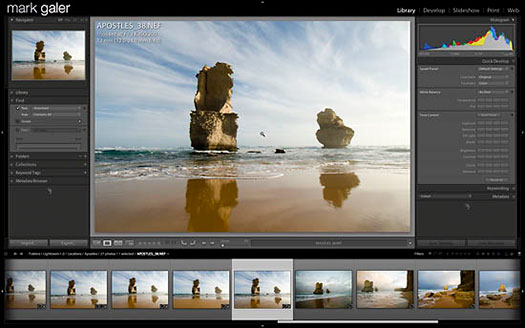
Fig 03. Full screen previews as fast as you can scroll
What Lightroon can do
It is very good at viewing thumbnails and full screen previews of images you have ‘imported’ into a Lightroom Catalog and can remember where all of the original images are located amongst your numerous hard drives and discs. It is important to note at this stage, the process of importing images into a Lightroom catalog does not need you to make copies of these images or move the images to any particular place on your hard drive, as Lightroom is happy to just to make a visual reference, or a link, to these images in their original location. The only time images really need to be copied or moved is when the images are being downloaded from a camera’s memory card so that the memory card can be cleared for capturing fresh images.
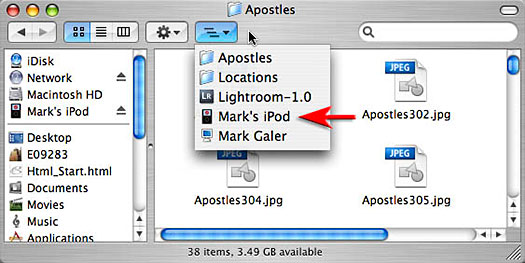
Fig 04. Images - keep them where they belong
Remember: A Lightroom Catalog does not contain the original images, it just links to the images wherever you decide to store them. Whenever the link is temporarily broken, because the external hard drive is not connected or the DVD is not inserted into the disc drive, then Lightroom will still show you the thumbnail and full screen preview which IS part of the catalog. For more information on the catalog concept, or ‘model’, watch George Jardines excellent podcast on the subject.
When images have been added to a Lightroom catalog the full screen previews can then be viewed at lightening speed (as fast as the scroll wheel on my mouse will spin), even when the files are on another external drive or disc. The thumbnails and full screen previews are still visible even when the external drive is disconnected from the computer you are working on. Lightroom keeps a memory of the thumbnails and previews of all of the images in the catalog and does not need to have access to the image file unless you want to process the image file.
Cool – there is no way Bridge can do that - disconnect your external drive containing the images you were looking at in Bridge and the images do a vanishing trick after just a few seconds. Bridge is simply a browser with no memory for images that are disconnected from the computer you are working on. Not very useful if you are looking for an image that is not on the computer you are working on. This is Lightroom’s ‘Raison d’être’.
To put it simply Lightroom is a database that can work with images spread across multiple discs and hard drives (internal or external) – and for a Photographer who isn’t thinking about running a stock library it is just about best database money can buy (Lightroom currently isn’t very user friendly for multiple individuals wanting to access an image bank residing on a server).
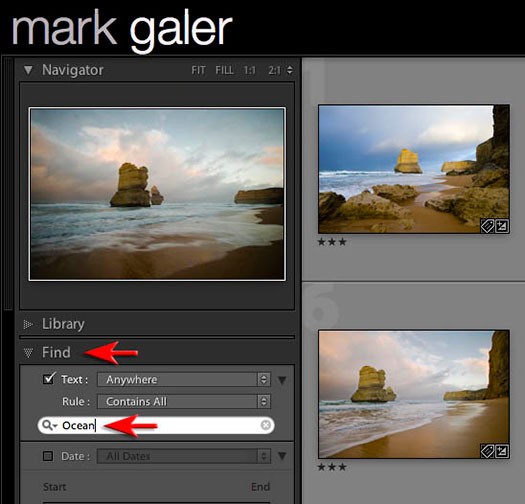
Fig 05. Lightroom – search and you shall find
Lost but not forgotten
Lightroom not only enables you to view all of your files without going to the time-consuming task of opening them in an image editor but it also lets you organize and sort them so that you never lose any of them. It finds images long after you have forgotten the file name and the folder where you placed them and even lets you know which external drive or disc the image is currently living on. It can find an image, wherever its location, through a simple search function that allows you to type in a descriptive word called a keyword.
The ability to find a picture of, for example, Sarah on the beach by typing in the words ‘Sarah’ and ‘beach’ means that losing images is just about impossible so long as you have spent a little time adding these descriptive keywords to your images. Lightroom enables you to add some general keywords (ones that apply to every image in the folder) as the images are being imported into the catalog (just type in the words in the keyword field in Lightroom’s Import dialog box). In the example above you may add the keywords ‘Beach’ and ‘Hawaii’ to all of the images in the Import dialog box and then a single unique word to each frame in the shoot in the Library panel of Lightroom after the images have been imported into the catalog.
Generally this would take you no more than five minutes each time you import a folder of images. Lightroom will also let you find images by the data embedded into each and every file by the camera, e.g. the date and time of capture, the camera model and serial number, camera settings or the lens that was used to capture the image. Bridge can search for images too (only the ones on the hard drives or discs currently connected to your computer) but Lightroom is probably a thousand times faster than Bridge at this task (possibly an exaggeration here, but given that I would normally go for lunch whilst Bridge searched my image bank I was never patient enough to put a stop watch on the procedure and you certainly wouldn’t need a second hand on the stop watch if you did). If, like me, your images are now spread over a number of external drives and discs, then an image database is not one of the niceties of life it is a necessity.
Why Lighroom is the best database
So what makes Lightroom the best database? What you mean there are others? Indeed there are – Apple’s Aperture, iView Media Pro and even the humble iPhoto to name but a few. If you are shopping for a database and are not prepared to take my word that Lightroom is the best database, then consider the following features that would have to be at the top of any thinking photographer’s ‘must-have’ feature list.
ONE
The database must be cross platform (Windows and PC) and be able to both combine catalogs and export one portion of your master catalog as a smaller separate catalog. This feature will allow you to synchronize catalogs that you are running on multiple computers. This is essential if you use a laptop when you are shooting on location and a desktop when you get back home. Cross platform capability means that you can purchase one version of the software that can then be installed on a PC or Mac operating system.
You will not be locked into running an image bank on one operating system that is rendered useless if you were to ever change your operating system at some point in the future. You could also run a database using multiple operating systems, e.g. a PC laptop and a Mac desktop (or vice-versa) and open catalogs created by one operating system on the other operating system. If this last point makes perfect sense to you then that means you have to rule out Elements’ Organizer, Apple’s iPhoto or Aperture as possible contenders for your money as these are platform specific.
TWO
The database is not fussy where you decide to keep your images or the folder structure that you choose to adopt, i.e. the catalog will just mirror the structure of folders on multiple computer hard drives or discs. Not all databases allow you to choose where the images are stored, e.g. trying to find an image imported into iPhoto without using iPhoto is an exercise in madness.
THREE
The database will have the ability to synchronize the images you are looking at in a folder in Lightroom and what is actually in the folder of images on your hard drive, e.g. if you were to place an image in the folder of images via your computers’ operating system after you have imported them into the Lightroom catalog, Lightroom will invite you to add this image to the Lightroom catalog so that the content is mirrored (Synchronize Folder), whether you are looking at the folder of images using your computer’s operating system or using Lightroom.
FOUR
The database will let the photographer delete, hide from view, rank, sort, sequence or group images in anyway yet devised by humankind. Pick a color, star, flag or any combination of the above as you choose your hero images or reject images and then sort or filter your images by any category imaginable including the act of physically dragging them into any sequence of your own choosing.
FIVE
Optimize the view of your images (crop, brightness, contrast, white balance etc.) either automatically or very quickly so that people think you are a fabulous photographer and never take any rotten images. It must also be possible to revert to the original image at any time in the future or create multiple and varied previews of the same image (color, black and white, low contrast, high contrast etc.) without actually duplicating the image at all. This is called non-destructive image editing and the change in visual appearance of the image is recorded as ‘Metadata’. Metadata is a text file that can record how the application renders the visual appearance of the image on the screen in different ways without actually changing the pixel values in the image file.
SIX
The database software uses a color-managed environment and is able to catalog files captured in the Raw file format for your camera.
SEVEN
The metadata for each and every image in a database is usually kept in the memory of the database catalog (independent of each and every image) but it should also be possible to save this information to the image files themselves. There is no point in keywording your images in the database catalog if the stock library you use cannot see these keywords, e.g. if you keyword in iPhoto and then browse to these images in Bridge, Bridge would not be able to see these keywords because they reside in the iPhoto database and not in the image files.
Perhaps the most compelling reason for some photographers to choose Lightroom as their database software, however, is that only Lightroom uses the same editing controls to change the visual appearance of the image as those found in Adobe Camera Raw, e.g. Exposure, Recovery, Blacks, Brightness, Contrast etc. etc.
This means that if you save the metadata to the file in Lightroom and then open the file in Adobe Camera Raw in Photoshop CS3 or Photoshop Elements 6 all of your adjustments will not only be visible, but also further editable. For Photoshop CS3 users who currently open their Raw files as ‘Smart Objects’ this means that any editing undertaken in Lightroom is never wasted (the original camera raw file is embedded in the smart object layer).
If, on the other hand, the photographer had made these changes in Apple’s Aperture the only way to see these changes in Photoshop would be to ‘render’ or apply these changes to the actual pixels by exporting and making a copy of the original image. For lovers of the non-destructive smart object workflow this would prevent photographers who are not using Lightroom from accessing their original data recorded by the camera when they are editing this file in Photoshop CS3.
EIGHT
Does it come with bells and whistles? In the case of Lightroom - everything short of making your client a cup of coffee while it plays them a slideshow of their images to a selected song from your iTunes library (it plays them the slide show with music – it just doesn’t make the coffee).
In short – it makes slideshows better than bridge, web galleries better than Photoshop, print multiple images faster and with more options than Photoshop.
Conclusion
In my opinion Lightroom IS the best photographic database for a commercial photographer and photographic enthusiast and is an excellent workflow solution to manage your images from capture to output - for screen, print or to an external editor for further manipulation (Photoshop CS3 or Elements 6) and yes, the Photoshop products do work ‘hand in hand’. Perhaps the clinching argument would be to ask yourself the following questions.
If you are going to spend considerable time organizing your photographic endeavors in building a catalog this year, would you then reasonably expect to access this data and the images in 10 years time using a future version on the software?
Will the company that made your database software this year still be making the software in 10 or 20 years time?
Will the database software that you invest in now still run on the operating systems that will be around in 10 or 20 years?
If you are answering yes to the questions above then remember that Photoshop is just about to turn 18 years old. I think I’ll put my trust in Adobe on this matter.
Adobe would like to think that no photographer could imagine living without this product, but in reality, most digital photographers have survived without it for years and question why thy need it now. Much of the confusion for many photographers exists because the feature set of each of the Photoshop products overlap, e.g. they all allow you to adjust the brightness and contrast of your image. Why buy two products when the one I have does the job nicely?
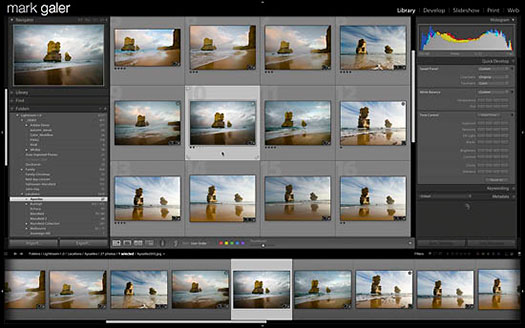
Fig 01. Lightroom – not a browser but a database
A rose by any other name would smell as sweet
I believe Adobe are afraid of scaring off photographers by telling them what Lightroom actually is – a database with extras (hopefully I haven’t offended your creative sensibilities by using the ‘d’ word and you will prove Adobe wrong by carrying on reading). Adobe has spent so long avoiding using the term (dancing around the reality of what the product is by using photo-friendly terms such as library and catalog) that they have created considerable confusion as to the product’s true identity and function amongst a broad section of the photographic community.
So what’s so great about a database and why does a photographer need one? A good photographic database will let you locate and see a full-screen preview of any image you have ever taken in seconds – even if the image file isn’t on your computer - now how scary a concept can that be?
Convincing the confused
For owners of the full version of Photoshop we were sold on the idea of using Bridge to manage our digital assets back in 2004 (locate, sort and rank our images and decide which one to open in the main editing space of Photoshop) and for Photoshop Elements users the ‘Organizer’ has been doing the job in hand. The confusion for many photographers was made even worse when Adobe loaded Lightroom with every conceivable bell and whistle (peripheral features that surrounds its core task), tagged Lightroom with the Photoshop prefix and then called it a complete workflow solution ‘from shoot to finish’ in their original marketing campaign.
In shouting about everything it could do, rather than the one thing that it does remarkably well and the other products can’t do well or at all, Lightroom’s primary task was somewhat diluted in the sales pitch. The original sales approach didn’t make a huge song and dance about what the product could NOT do either, and for many users the difference between Photoshop Lightroom, Photoshop CS3 and Photoshop Elements became a big question mark that has still not been answered for many photographers.
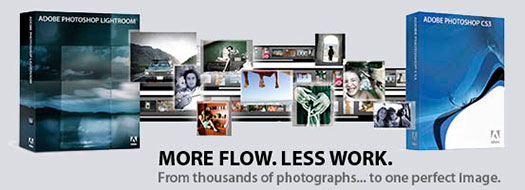
Fig 02. Lightroom - Not a replacement but an addition
Two is better than one
Photoshop CS3 or Photoshop Elements. Adobe doesn’t want you to purchase one Photoshop product, they want you to buy two – Photoshop CS3 and Photoshop Lightroom or Photoshop Elements and Photoshop Lightroom. Adobe’s more recent sales pitch promotes Photoshop CS3 and Lightroom as working ‘hand in hand’. Photoshop CS3 and Lightroom, together, are now being pushed as the complete solution.
Adobe on its website is now making a clearer distinction between the primary strengths of each product. When Adobe is talking about managing thousands of images they are focusing on Lightroom and when they are talking about perfecting a single image they are shining the spotlight on Photoshop CS3. Product differentiation in Adobe’s advertising blurb is now a lot clearer than at the time since the launch of Lightroom in early 2007. Adobe sees it’s primary target market for dual software ownership as their CS3 customers rather than their Elements customers. Lightroom is perceived as being a little too expensive for the typical Elements owner who already owns Organizer as part of their software bundle (perhaps the closest product that Adobe has had to Lightroom to date).
The reality is, however, that many Photographers could get by on Elements and Lightroom as many CS3 photographers never use the extra features they have paid for in the full version, but then that’s another discussion to be had elsewhere. The question in hand is do you need Lightroom. What follows is the information to enable you to answer that question.
What Lightroon can’t do
In an attempt to clear the fog let’s start by stating what Lightroom cannot do, especially for those photographers who have mistakenly taken to the notion that Photoshop Lightroom could possibly replace Photoshop CS3 or Photoshop Elements.
Lightroom is NOT an alternative to Photoshop CS3 or Photoshop Elements. It has no ability to edit multi layered images, use adjustment layer masks to enable localized editing, apply filters or convert images to CMYK for press, so its definitely one short of a six-pack in this department. Lightroom can optimize the appearance of an image but it does this globally. You want the whole image darker – fine, you want the bit in the bottom left-hand corner to be darker - forget it. You can target individual colors or tones within the entire image for special attention in Lightroom but you have no selection tools to allow you to target your adjustments to a localized area within the image.
It is NOT another version of Bridge either, as Lightroom cannot view images on hard drives or discs without first importing them into what Adobe call a ‘Catalog’, and it cannot view the broad range of file formats that Bridge can build previews for, such as Illustrator files, PDF files, QuickTime movies etc. etc. Lightroom works only with JPEG, TIFF, PSD and Raw image file formats - definitely one short of a six-pack in the browser department too.
O.K. So what does Lightroom do for crying out loud?
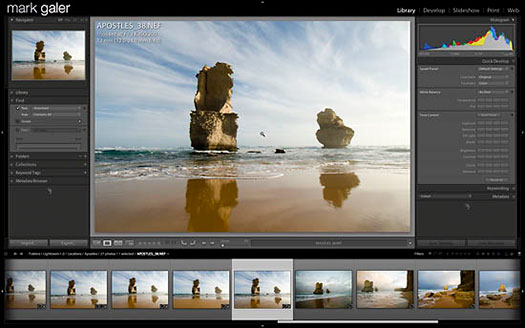
Fig 03. Full screen previews as fast as you can scroll
What Lightroon can do
It is very good at viewing thumbnails and full screen previews of images you have ‘imported’ into a Lightroom Catalog and can remember where all of the original images are located amongst your numerous hard drives and discs. It is important to note at this stage, the process of importing images into a Lightroom catalog does not need you to make copies of these images or move the images to any particular place on your hard drive, as Lightroom is happy to just to make a visual reference, or a link, to these images in their original location. The only time images really need to be copied or moved is when the images are being downloaded from a camera’s memory card so that the memory card can be cleared for capturing fresh images.
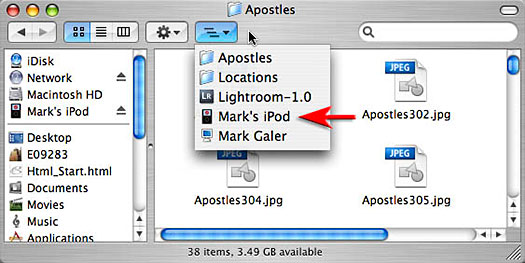
Fig 04. Images - keep them where they belong
Remember: A Lightroom Catalog does not contain the original images, it just links to the images wherever you decide to store them. Whenever the link is temporarily broken, because the external hard drive is not connected or the DVD is not inserted into the disc drive, then Lightroom will still show you the thumbnail and full screen preview which IS part of the catalog. For more information on the catalog concept, or ‘model’, watch George Jardines excellent podcast on the subject.
When images have been added to a Lightroom catalog the full screen previews can then be viewed at lightening speed (as fast as the scroll wheel on my mouse will spin), even when the files are on another external drive or disc. The thumbnails and full screen previews are still visible even when the external drive is disconnected from the computer you are working on. Lightroom keeps a memory of the thumbnails and previews of all of the images in the catalog and does not need to have access to the image file unless you want to process the image file.
Cool – there is no way Bridge can do that - disconnect your external drive containing the images you were looking at in Bridge and the images do a vanishing trick after just a few seconds. Bridge is simply a browser with no memory for images that are disconnected from the computer you are working on. Not very useful if you are looking for an image that is not on the computer you are working on. This is Lightroom’s ‘Raison d’être’.
To put it simply Lightroom is a database that can work with images spread across multiple discs and hard drives (internal or external) – and for a Photographer who isn’t thinking about running a stock library it is just about best database money can buy (Lightroom currently isn’t very user friendly for multiple individuals wanting to access an image bank residing on a server).
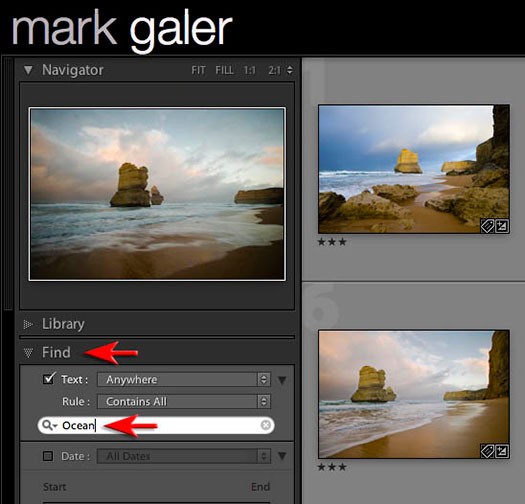
Fig 05. Lightroom – search and you shall find
Lost but not forgotten
Lightroom not only enables you to view all of your files without going to the time-consuming task of opening them in an image editor but it also lets you organize and sort them so that you never lose any of them. It finds images long after you have forgotten the file name and the folder where you placed them and even lets you know which external drive or disc the image is currently living on. It can find an image, wherever its location, through a simple search function that allows you to type in a descriptive word called a keyword.
The ability to find a picture of, for example, Sarah on the beach by typing in the words ‘Sarah’ and ‘beach’ means that losing images is just about impossible so long as you have spent a little time adding these descriptive keywords to your images. Lightroom enables you to add some general keywords (ones that apply to every image in the folder) as the images are being imported into the catalog (just type in the words in the keyword field in Lightroom’s Import dialog box). In the example above you may add the keywords ‘Beach’ and ‘Hawaii’ to all of the images in the Import dialog box and then a single unique word to each frame in the shoot in the Library panel of Lightroom after the images have been imported into the catalog.
Generally this would take you no more than five minutes each time you import a folder of images. Lightroom will also let you find images by the data embedded into each and every file by the camera, e.g. the date and time of capture, the camera model and serial number, camera settings or the lens that was used to capture the image. Bridge can search for images too (only the ones on the hard drives or discs currently connected to your computer) but Lightroom is probably a thousand times faster than Bridge at this task (possibly an exaggeration here, but given that I would normally go for lunch whilst Bridge searched my image bank I was never patient enough to put a stop watch on the procedure and you certainly wouldn’t need a second hand on the stop watch if you did). If, like me, your images are now spread over a number of external drives and discs, then an image database is not one of the niceties of life it is a necessity.
Why Lighroom is the best database
So what makes Lightroom the best database? What you mean there are others? Indeed there are – Apple’s Aperture, iView Media Pro and even the humble iPhoto to name but a few. If you are shopping for a database and are not prepared to take my word that Lightroom is the best database, then consider the following features that would have to be at the top of any thinking photographer’s ‘must-have’ feature list.
ONE
The database must be cross platform (Windows and PC) and be able to both combine catalogs and export one portion of your master catalog as a smaller separate catalog. This feature will allow you to synchronize catalogs that you are running on multiple computers. This is essential if you use a laptop when you are shooting on location and a desktop when you get back home. Cross platform capability means that you can purchase one version of the software that can then be installed on a PC or Mac operating system.
You will not be locked into running an image bank on one operating system that is rendered useless if you were to ever change your operating system at some point in the future. You could also run a database using multiple operating systems, e.g. a PC laptop and a Mac desktop (or vice-versa) and open catalogs created by one operating system on the other operating system. If this last point makes perfect sense to you then that means you have to rule out Elements’ Organizer, Apple’s iPhoto or Aperture as possible contenders for your money as these are platform specific.
TWO
The database is not fussy where you decide to keep your images or the folder structure that you choose to adopt, i.e. the catalog will just mirror the structure of folders on multiple computer hard drives or discs. Not all databases allow you to choose where the images are stored, e.g. trying to find an image imported into iPhoto without using iPhoto is an exercise in madness.
THREE
The database will have the ability to synchronize the images you are looking at in a folder in Lightroom and what is actually in the folder of images on your hard drive, e.g. if you were to place an image in the folder of images via your computers’ operating system after you have imported them into the Lightroom catalog, Lightroom will invite you to add this image to the Lightroom catalog so that the content is mirrored (Synchronize Folder), whether you are looking at the folder of images using your computer’s operating system or using Lightroom.
FOUR
The database will let the photographer delete, hide from view, rank, sort, sequence or group images in anyway yet devised by humankind. Pick a color, star, flag or any combination of the above as you choose your hero images or reject images and then sort or filter your images by any category imaginable including the act of physically dragging them into any sequence of your own choosing.
FIVE
Optimize the view of your images (crop, brightness, contrast, white balance etc.) either automatically or very quickly so that people think you are a fabulous photographer and never take any rotten images. It must also be possible to revert to the original image at any time in the future or create multiple and varied previews of the same image (color, black and white, low contrast, high contrast etc.) without actually duplicating the image at all. This is called non-destructive image editing and the change in visual appearance of the image is recorded as ‘Metadata’. Metadata is a text file that can record how the application renders the visual appearance of the image on the screen in different ways without actually changing the pixel values in the image file.
SIX
The database software uses a color-managed environment and is able to catalog files captured in the Raw file format for your camera.
SEVEN
The metadata for each and every image in a database is usually kept in the memory of the database catalog (independent of each and every image) but it should also be possible to save this information to the image files themselves. There is no point in keywording your images in the database catalog if the stock library you use cannot see these keywords, e.g. if you keyword in iPhoto and then browse to these images in Bridge, Bridge would not be able to see these keywords because they reside in the iPhoto database and not in the image files.
Perhaps the most compelling reason for some photographers to choose Lightroom as their database software, however, is that only Lightroom uses the same editing controls to change the visual appearance of the image as those found in Adobe Camera Raw, e.g. Exposure, Recovery, Blacks, Brightness, Contrast etc. etc.
This means that if you save the metadata to the file in Lightroom and then open the file in Adobe Camera Raw in Photoshop CS3 or Photoshop Elements 6 all of your adjustments will not only be visible, but also further editable. For Photoshop CS3 users who currently open their Raw files as ‘Smart Objects’ this means that any editing undertaken in Lightroom is never wasted (the original camera raw file is embedded in the smart object layer).
If, on the other hand, the photographer had made these changes in Apple’s Aperture the only way to see these changes in Photoshop would be to ‘render’ or apply these changes to the actual pixels by exporting and making a copy of the original image. For lovers of the non-destructive smart object workflow this would prevent photographers who are not using Lightroom from accessing their original data recorded by the camera when they are editing this file in Photoshop CS3.
EIGHT
Does it come with bells and whistles? In the case of Lightroom - everything short of making your client a cup of coffee while it plays them a slideshow of their images to a selected song from your iTunes library (it plays them the slide show with music – it just doesn’t make the coffee).
In short – it makes slideshows better than bridge, web galleries better than Photoshop, print multiple images faster and with more options than Photoshop.
Conclusion
In my opinion Lightroom IS the best photographic database for a commercial photographer and photographic enthusiast and is an excellent workflow solution to manage your images from capture to output - for screen, print or to an external editor for further manipulation (Photoshop CS3 or Elements 6) and yes, the Photoshop products do work ‘hand in hand’. Perhaps the clinching argument would be to ask yourself the following questions.
If you are going to spend considerable time organizing your photographic endeavors in building a catalog this year, would you then reasonably expect to access this data and the images in 10 years time using a future version on the software?
Will the company that made your database software this year still be making the software in 10 or 20 years time?
Will the database software that you invest in now still run on the operating systems that will be around in 10 or 20 years?
If you are answering yes to the questions above then remember that Photoshop is just about to turn 18 years old. I think I’ll put my trust in Adobe on this matter.
by Mark Galer
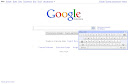
Comments
Post a Comment
Please register before posting your comment here !!