Save and Restore Windows Desktop and Icons
Computer users generally like to arrange the icons on their desktop in a certain way and leave them that way. However, many times the computer will rearrange these icons for no particular reason. Maybe you rebooted the computer, changed screen resolutions, installed a new program, or something else, but the outcome is the same the desktop layout you've come to expect is now completely changed and you must spend time to arrange the icons again.
There must be a better way. Unfortunately there is not a built-in option in Windows to save and restore the current desktop layout. Luckily though a number of programs, most of them freeware, have been developed to save and restore your Windows desktop.
Listed below you will find information and many of these programs and links to download them.
Desktop Restore
One of my favorite programs to use for restoring a desktop full of icons is Desktop Restore by Jamie O'Connell. It works with Windows 98, ME, XP, NT, and Vista. It loads as a shell extension and can be used by right-clicking on a blank spot on your desktop. You should see a menu similar to the one below.

Click on Save Desktop and you'll be given the opportunity to save the current layout. If you would like to name this saved desktop, then choose Custom Save/Restore instead. In this way you can save multiple layouts if you so desire. Click on the Restore Desktop option to choose the layout you wish to restore and everything will return to normal.
Click on the link below to visit the website and download it
Icon Restore
Another popular icon restore utility is called Icon Restore. It installs a file called Layout.dll on the computer. This file installs two new options (Save Desktop Icon Layout and Restore Desktop Icon Layout) to the pop-up menu that appears when My Computer, Recycle Bin, or another system icon is chosen. Very handy, although you have to right-click on a system icon to use it.
Unfortunately, the install feature of Icon Restore does not include an uninstall option, however there is a separate utility to uninstall the program if you wish.
Click on the link below to visit the website and download it
Solway's Desktop Icon Saver
This is a simplest and easiest program to use. When installed it adds two options to the right-click menu when right-clicking on the desktop: Save Desktop Icon Layout and Restore Desktop Icon Layout. A simple click either saves the current desktop or restores it.
For more information on Desktop Icon Saver, visit Solway's Software Page.
WinTidy
WinTidy is another very useful utility to save and restore the icon layout, however it does have its drawbacks. It does not work very well with Windows XP Service Pack 2, which is the XP version most people use. For this reason I dont recommend it as highly as Desktop Restore or Icon Restore.
You can learn more about WinTidy by clicking here
There are other useful utilities that will save and restore the icon layout of your desktop, however many of the other programs are not free. They either have nag screens or will timeout after the shareware trial expires.
Computer users generally like to arrange the icons on their desktop in a certain way and leave them that way. However, many times the computer will rearrange these icons for no particular reason. Maybe you rebooted the computer, changed screen resolutions, installed a new program, or something else, but the outcome is the same the desktop layout you've come to expect is now completely changed and you must spend time to arrange the icons again.
There must be a better way. Unfortunately there is not a built-in option in Windows to save and restore the current desktop layout. Luckily though a number of programs, most of them freeware, have been developed to save and restore your Windows desktop.
Listed below you will find information and many of these programs and links to download them.
Desktop Restore
One of my favorite programs to use for restoring a desktop full of icons is Desktop Restore by Jamie O'Connell. It works with Windows 98, ME, XP, NT, and Vista. It loads as a shell extension and can be used by right-clicking on a blank spot on your desktop. You should see a menu similar to the one below.

Click on Save Desktop and you'll be given the opportunity to save the current layout. If you would like to name this saved desktop, then choose Custom Save/Restore instead. In this way you can save multiple layouts if you so desire. Click on the Restore Desktop option to choose the layout you wish to restore and everything will return to normal.
Click on the link below to visit the website and download it
Download Desktop Restore
Icon Restore
Another popular icon restore utility is called Icon Restore. It installs a file called Layout.dll on the computer. This file installs two new options (Save Desktop Icon Layout and Restore Desktop Icon Layout) to the pop-up menu that appears when My Computer, Recycle Bin, or another system icon is chosen. Very handy, although you have to right-click on a system icon to use it.
Unfortunately, the install feature of Icon Restore does not include an uninstall option, however there is a separate utility to uninstall the program if you wish.
Click on the link below to visit the website and download it
Download Icon Restore
Solway's Desktop Icon Saver
This is a simplest and easiest program to use. When installed it adds two options to the right-click menu when right-clicking on the desktop: Save Desktop Icon Layout and Restore Desktop Icon Layout. A simple click either saves the current desktop or restores it.
For more information on Desktop Icon Saver, visit Solway's Software Page.
WinTidy
WinTidy is another very useful utility to save and restore the icon layout, however it does have its drawbacks. It does not work very well with Windows XP Service Pack 2, which is the XP version most people use. For this reason I dont recommend it as highly as Desktop Restore or Icon Restore.
You can learn more about WinTidy by clicking here
There are other useful utilities that will save and restore the icon layout of your desktop, however many of the other programs are not free. They either have nag screens or will timeout after the shareware trial expires.
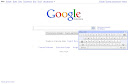
Comments
Post a Comment
Please register before posting your comment here !!