Working With Photoshop Color Spaces Tutorials
Space is about size. Think of color space as a box of colored pencils. sRGB is the small box of colored pencils and Adobe RGB is the medium sized box of colored pencils (not many people have need for the ‘supersize-me’ box of colored pencils called ProPhoto). Small may not sound so great but the computer monitor you are now looking at probably can’t display the extra colors that can be found in the larger box (Adobe RGB). These colors come in to play if you use an inkjet printer or a better quality photographic lab (print service provider).

Fig 02 Select the larger Adobe RGB color space in your camera to achieve richer colors when printing
Most good quality cameras allow you to choose the Adobe RGB space instead of the sRGB space as a menu option. If you want to get the most out of your inkjet printer choose Adobe RGB or capture your images using the Raw file format and then choose Adobe RGB (1998) in the Adobe Camera Raw dialog box.
If your digital compact does not have an option to select a color space then you will be capturing images using the sRGB color space. If you are capturing images in sRGB then you may as well leave everything set at sRGB (including the working space of Photoshop) and read no further.
The subject of color space in Photoshop may sound very complicated but the implementation is really very simple. Use sRGB (or sRGB IEC61966-2.1 to give it its full name) when editing images for screen and Adobe RGB (1998) when editing images for print. The difference between the two spaces is one of size.
The sRGB space is very similar to a monitor space so is ideal for images to be displayed on your screen or on the web. The Adobe RGB space is a bigger space and is more suitable for images that will be printed to an inkjet printer.

Fig 02 Select the larger Adobe RGB color space in your camera to achieve richer colors when printing
Most good quality cameras allow you to choose the Adobe RGB space instead of the sRGB space as a menu option. If you want to get the most out of your inkjet printer choose Adobe RGB or capture your images using the Raw file format and then choose Adobe RGB (1998) in the Adobe Camera Raw dialog box.
If your digital compact does not have an option to select a color space then you will be capturing images using the sRGB color space. If you are capturing images in sRGB then you may as well leave everything set at sRGB (including the working space of Photoshop) and read no further.
The subject of color space in Photoshop may sound very complicated but the implementation is really very simple. Use sRGB (or sRGB IEC61966-2.1 to give it its full name) when editing images for screen and Adobe RGB (1998) when editing images for print. The difference between the two spaces is one of size.
The sRGB space is very similar to a monitor space so is ideal for images to be displayed on your screen or on the web. The Adobe RGB space is a bigger space and is more suitable for images that will be printed to an inkjet printer.
ACTION: Set up the working color space in Photoshop by going to Edit > Color Settings.
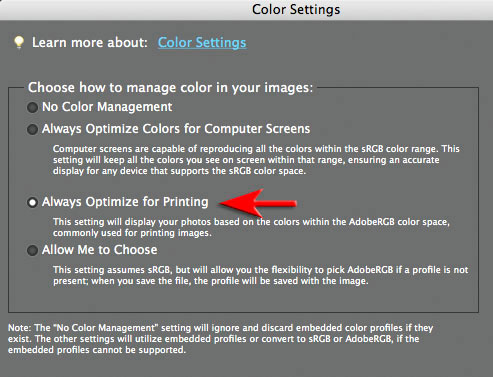
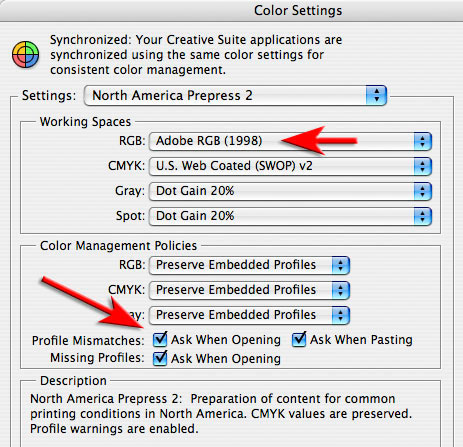
Fig 03 Select Adobe RGB as your working space in your Photoshop software
Elements users: Choose ‘Always Optimize for Printing’ if you want to work in Adobe RGB.
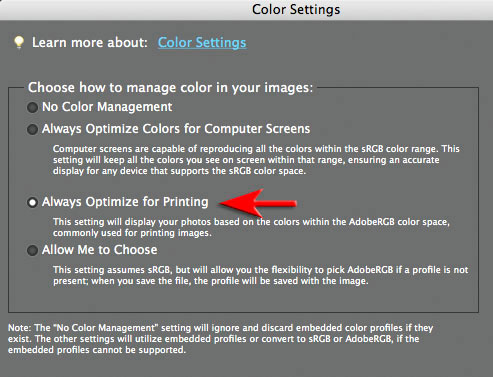
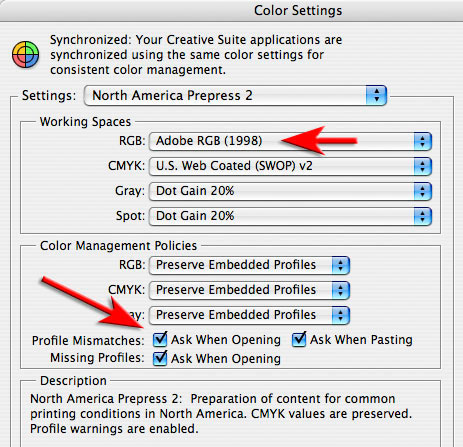
Fig 03 Select Adobe RGB as your working space in your Photoshop software
Elements users: Choose ‘Always Optimize for Printing’ if you want to work in Adobe RGB.
Photoshop CS/CS2/CS3 users: Choose ‘Adobe RGB’ from the RGB menu in the Working Spaces section of the dialog box.
If you are editing an image for print in Adobe RGB but also want to create a duplicate of the image to upload to the web then you should convert the profile of the duplicate image to sRGB (keep the print image in Adobe RGB). If you don’t your colors may appear washed out when the image is displayed in a web browser.
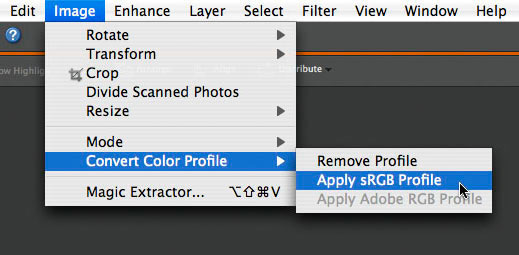
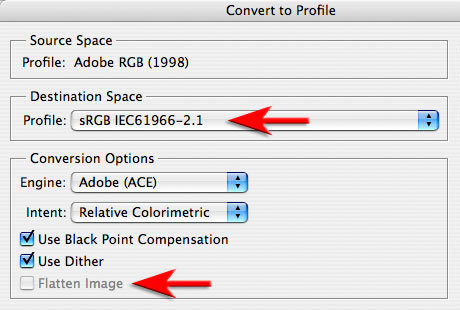
Fig 04 Convert the color profile to sRGB for prints destined for the web
Elements users: Image > Convert Color Profile > Apply sRGB.
Photoshop CS/CS2/CS3 users: Edit > Convert to Profile.
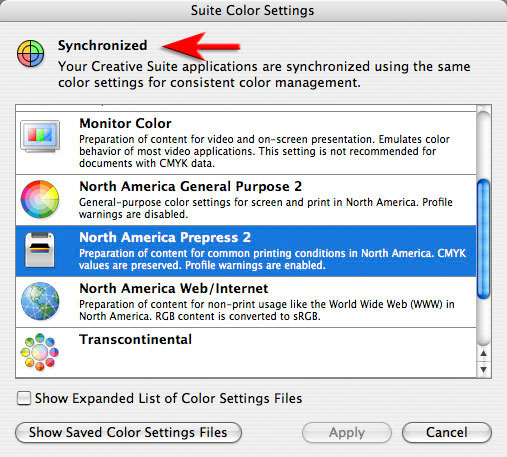
Fig 04c Synchronized Settings
Synchronized Settings in CS2/CS3
If you are using the Creative Suite (additional Adobe Applications such as InDesign) then you can synchronize your colour settings in the Bridge application (Edit > Creative Suite Color Settings).
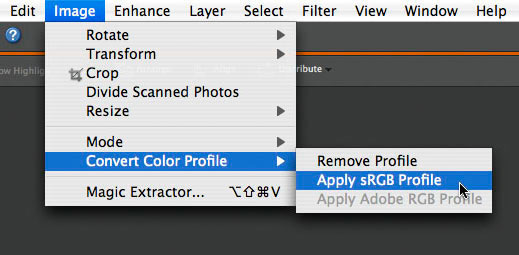
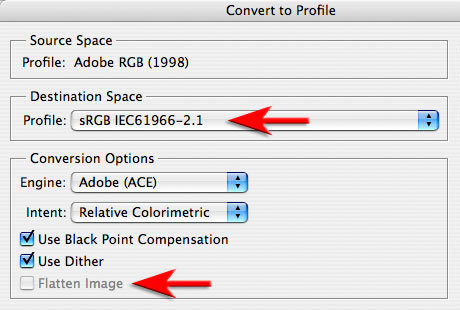
Fig 04 Convert the color profile to sRGB for prints destined for the web
Elements users: Image > Convert Color Profile > Apply sRGB.
Photoshop CS/CS2/CS3 users: Edit > Convert to Profile.
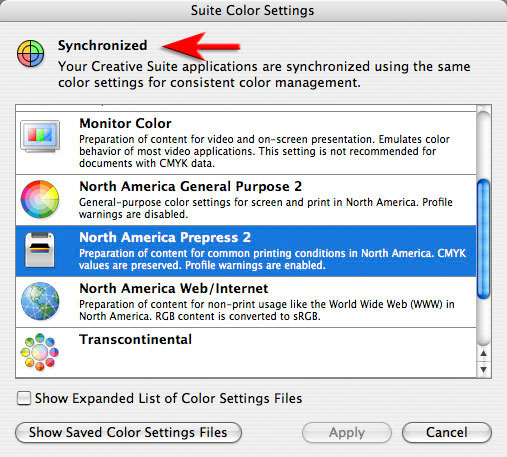
Fig 04c Synchronized Settings
Synchronized Settings in CS2/CS3
If you are using the Creative Suite (additional Adobe Applications such as InDesign) then you can synchronize your colour settings in the Bridge application (Edit > Creative Suite Color Settings).
by Mark Galer
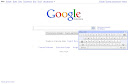
Comments
Post a Comment
Please register before posting your comment here !!